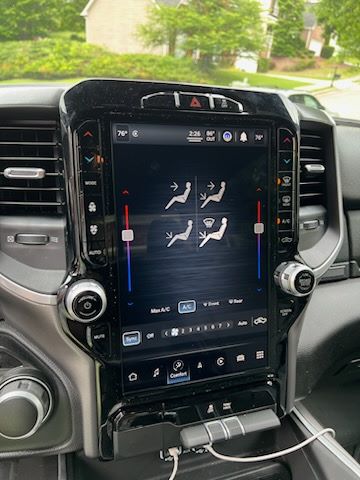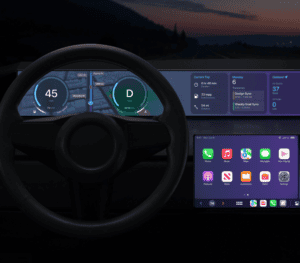Intro to uconnect update
The update focuses on fixing bugs, adding new features, and security updates that prevent car hackers from remotely accessing and sabotaging your data and taking control of your car.
In addition to that, there are also Uconnect map updates, to aid you in mastering the latest road conditions. However, Uconnect NAV updates are not free. Each map price depends on your vehicle model and the region you’d like to purchase.
Check If Your system is Up to Date
So first step before update your Uconnect is to check if your system needs to be updated. To do that, visit this Drive Connect page and enter the Full VIN (Vehicle Identification Number). Then, it will tell you whether your car is up to date. If it’s not, it will offer the updates there.
How to Update Uconnect System
There are two ways in updating the UConnect System. First method is via OTA and the other is via USB.
update via OTA
This method allows users to download update packages from remote cloud servers via network. However, only those with built-in Uconnect Access or SiriusXM Guardian can use this method. Also, this method needs the vehicle to be in the United States and within the range of a usable cellular network.
The software updates will be sent to the vehicle over the air once available. You just need to agree to install.
Pay attention to the following:
- Do NOT update software while driving. Schedule your updates on your most convenient time.
- The update may take up to 45 minutes.
- DURING the update, you will lose all radio functionality such as navigation, backup camera, etc.
Update via usb
This method works for almost all vehicles with Uconnect system. Let’s divide this method into 2 stages.
stage 1: Prepare a fat32 usb drive
FAT32 is a very popular file system. Almost all vehicle supports this, including RAM Trucks. To install the Uconnect software update or map update, you need to format the USB drive to FAT32.
However, many people may have USB drives with a large capacity while Windows doesn’t allow users to format a partition larger than 32GB to FAT32. To break through this limit, MiniTool Partition Wizard is recommended.
This is a professional disk and partition management tool. This will allows you to format a partition up to 2TB to FAT32. In addition, it also can move partitions’ location, convert MBR disk to GPT disk without data loss, wipe hard drive securely, migrate OS, clone hard disk, recover deleted/lost partition and data, etc.
Step 1: Connect the USB drive to your PC. Launch MiniTool Partition Wizard, and it will detect it automatically. Right-click on the partition of the USB, and choose Format.
Step 2: On the pop-up window, click the File System drop-down menu to choose FAT32 and then click OK.
Step 3: Click the Apply button to execute pending operations.
stage 2: Download and Install
- Go to the Drive Connect page to check for updates.
- Download them if there are available update.
- Copy all files in the unzipped folder to the root directory of the USB. Uconnect allows one update at a time.
- Connect the USB drive to your vehicle and set the ignition to run. You will now get a screen that will ask you if you want to upgrade your system.
- Select Yes and your Uconnect system will start copying files from the USB.
- After a successful update, you will be requested to enter your Anti-Theft Code.
you need more than just updating?
If what you need is Upgrading your system from UConnect 4 to Uconnect 5 then you are in the right place. MVI has launched the newest add-on to our line of RAM screen upgrade.
Please see the following: