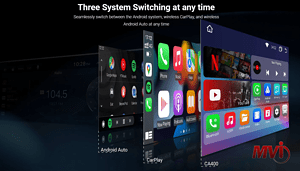The GMC IntelliLink infotainment system has been around since 2012 and has since become popular due to the convenience it offers. Its high-tech design allows you to play your favorite music or stream live radio and also make hands-free calls while driving. It gives you the ability to connect any device with wireless technology such as Bluetooth, WiFi, and 4G/5G data. It can respond intelligently to voice commands and provide turn-by-turn voice navigation. These features keep you informed and entertained wherever you go with your vehicle.
At this point perhaps you are wondering, can you watch movies on GMC IntelliLink? Well, the direct answer is you can not, BUT you can make it happen.
Because IntelliLink is a vehicle infotainment system, it does not offer built-in video and movie players or streaming applications to ensure the safety of the drivers. Watching videos or movies while driving is dangerous as it can easily distract the driver from the road and lead to an accident in a split second. Keep in mind that to be safe, you are to do this activity only while the vehicle is parked. Watching videos or movies on GMC IntelliLink while waiting at a charging station, waiting to pick up fast food while it is being prepared, or waiting to pick someone up from a sports event or a shopping mall is a great way to pass the time.
If you want to watch movies on GMC IntelliLink, you would need to consult your vehicle’s owner’s manual or your vehicle’s support documentation to determine the technical specifications of your vehicle, such as the model, year, trim level, Bluetooth availability, and pairing process, equipment installed, etc. as these may differ from one vehicle to another.
You Can Watch Movies on GMC IntelliLink
IntelliLink is primarily intended to link your smartphones, tablets, or any wireless computer/device to your vehicle so you can stay connected, informed, and entertained, hands-free!
Therefore, the simplest way to watch movies on GMC IntelliLink is by connecting your smartphone or tablet to Intellilink and then launching your favorite video player or streaming application like Netflix on your device.
Android Auto and Apple CarPlay functions were introduced to the IntelliLink system in 2016. With this, you can now use the projection app to connect your Android or Apple device to your GMC IntelliLink system.
How to Connect your Smartphone to GMC IntelliLink
Before anything else, your device must have Bluetooth active and discoverable mode on so it can be found and recognized by the IntelliLink Bluetooth system to pair and interact with.
Android Auto
For you to run the Android Auto software, your Android device must be running Android versions 6 to 11. Then, download the Android Auto app from the Google Play Store and install it. Next is to connect your compatible Android smartphone to the USB port of your vehicle. When you first plug in your smartphone, it will bring up Android Auto and the first thing you will see is a menu. Take note that the smartphone does the processing and not the vehicle, so if your smartphone is slow, you will get the same experience with it connected to GMC IntelliLink.
Apple CarPlay
For you to run the Apple Carplay software, your GMC IntelliLink system should support wireless CarPlay so you won’t need to do anything except actually enable it. To do this, press and hold the voice command button on your steering wheel, then put the receiver into wireless or Bluetooth mode. Then, navigate your iPhone and go to Settings > General > CarPlay > Turn on Bluetooth.
You must know that there are other ways to watch movies on GMC IntelliLink, depending on your vehicle model and installed equipment. You may install an aftermarket wired or wireless receiver specifically for this purpose. It is recommended that you consult your vehicle’s dealer to make the most out of its features and get the best value for your money.